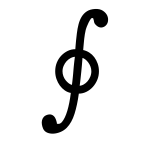- Recently Updated (Last changed: 13 August 2019)
- Calendars and Witty Pi 2 (old announcement)
- Instructions
- Choosing a calendar
- Other versions of the Witty Pi
- Miscellaneous Notes.
Recently Updated (Last changed: 13 August 2019)
The Witty Pi 2 has proven to be an unreliable accessory to the Solo.
Witty-Pi-2 support is frozen as it is now (August 2019) and will not be improved.
It is now considered unreliable. If you have been unsuccessful in using Witty Pi 2 hardware, it can still be used as a very good clock module (changeable battery) - simply leave the “WITTYPI=no” option in amon.conf. The Solo will use the Witty-Pi-2 as a clock module. Just ensure the power cable runs to the Raspberry Pi, NOT the Witty Pi 2.
And those for whom it’s working well can continue using it as you currently are - support is not being removed.
Note: even with “WITTYPI=no” in amon.conf, calendars can still be used to define periods of recording, but there will be no “power-off” between recording sessions, so no benefit to battery life, but more strategic use of memory-card space is possible.
Calendars and Witty Pi 2 (old announcement)
The Witty Pi 2 adds both a clock module and power management to any Raspberry Pi. It is now (unreliably) supported in the Solo, so recording happens according to the predefined times prescribed in the user’s selected calendar, and the device is turned off when not recording, thereby saving valuable battery life.
Instructions
Initial setup
-
Set the colourful jumpers on the Witty-Pi-2 to the correct positions (blue jumper set to the right, all others to the left). See the accompanying image.
-
Attach the Witty-Pi-2 to the Raspberry Pi and insert the coin cell battery. Connect the power cable to the Witty Pi 2 (not the Raspberry Pi).
-
Follow the procedure to set the clock on the Witty Pi 2. (Do not to enable WITTYPI=yes in amon.conf - not yet). You might need to press the button on the Witty Pi 2 if the Raspberry Pi doesn’t automatically start up.
Normal use
-
Flash a memory card with the latest SOSI available in the usual place
-
Perform your normal customisations in
amon.confandsolo.conf. Be sure to choose your timezoneSOLO_TZcorrectly insolo.conf -
Enable the Witty Pi 2 and choose a calendar: Edit
boot/amon.confto includeWITTYPI=yesand enable your chosen calendar via CALENDAR=xxx (test withCALENDAR="/boot/solo/calendar/5m-on-5m-off.sh"). -
Eject the sd-card from your PC and move it to the Solo.
-
Connect the battery to the Witty Pi 2, NOT the raspberry pi. Incoming power to the raspberry pi now flows through the Witty Pi 2.
-
Press the button on the side of the Witty Pi 2 to turn the system on, if it doesn’t start automatically.
Observe the raspberry-pi’s lights to confirm that it is periodically
turned off and then reboots at the times corresponding to those in
your chosen calendar. It is advisable for new users to use the
5m-on-5m-off.sh calendar to see the reboot sequence in action and
confirm it is working.
Choosing a calendar
Calendars define the on/off schedule for the Solo. They live in
boot/calendar/ directory and are activated by setting CALENDAR=xxxx
in amon.conf. There are 3 pre-defined calendars (as of 12 Sept 2018),
but you can write your own (see below).
-
dusk2dawn.py - records between dusk and dawn, which are calculated astronomically, accounting for your latitude and longitude, which must be entered into the calendar beofore deploying. Read the calendar file itself for more instructions.
-
5m-on-5m-off.sh - on for 5 minutes of for 5 minutes. It’s the first five minutes if any 10 minute wall-clock slot. You end up with 60/5*24 files per day, each 5 minutes long. This calendar is primarily intended for testing the Witty Pi 2 is working properly.
-
1h-on-1h-off.sh - on for 1 hour, off for 1 hour.
Other versions of the Witty Pi
There is also a “Witty Pi Mini” product which has the same form-factor as the Raspberry Pi Zero. This board should also work with Solo, however beware: it has no battery to run its time-chip. Instead it uses a “super-capacitor” which lasts only “about 17 hours”, rather than the normal coin-cell battery on the Witty Pi 2 that will run the time-chip for several years.
This means that the Witty Pi Mini will forget the time and date if it is disconnected from power for a period more than 17 hours. In my own setups, this would be unworkable, but perhaps your setup is different.
Caution: I haven’t explicitly tested the Witty Pi Mini’s support (I don’t own such a board), and am inferring this information from the manufacturer’s documentation. Let me know how you get on if you try the Witty Pi Mini.
Miscellaneous Notes.
-
As of August 2019, Witty Pi 2 is no longer recommended, as it has proven unreliable.
-
Remember to connect the power lead to the Witty Pi 2 board (NOT the raspberry pi board).
-
Don’t try to install any of the witty pi’s software from the manufacturere’s website - it’s not needed.
-
The solo starts rebooting at the time dictated by your calendar. Actual recording of audio will commence about 90 seconds after this time.
-
Some calendars require their own configuration
dusk2dawn.pyneeds lat/long for example. -
Must put tape over the raspberry pi ‘s power socket, otherwise you’ll unthinkingly use the wrong power-in socket.
-
The Keep-alive Jumper on Witty Pi 2 should normally be “on” (in the right position, as in the image on this page). This prevents intelligent powerbanks from turning off. If you are using a power source that won’t turn off, this jumper can be moved to the left position, which save even more power.
-
Calendars can be used without Witty Pi 2 boards. In this case there is no power saving, but the schedule of recording is honoured. Simply enable the calendar through the
CALENDAR=xxxvariable inamon.conf, but leaveWITTYPI=nounchanged. -
The software will automatically change between daylight-savings if your selected timezone has such a thing. Springing forward and falling back appropriately.
-
If the Solo is deployed at a time when it should be “off”, the Solo will boot, read the calendar, find out it should be off, and then promptly turn itself off.
-
The button on the Witty Pi 2 is used to turn on the Solo while it is “off”, either at the point of deployment, or to interrupt it while it is sleeping (it will wake up and go to sleep again if the calendar deems it should be off). The button does NOT turn off the Solo when it is on. To turn off the Solo, pull out the power.